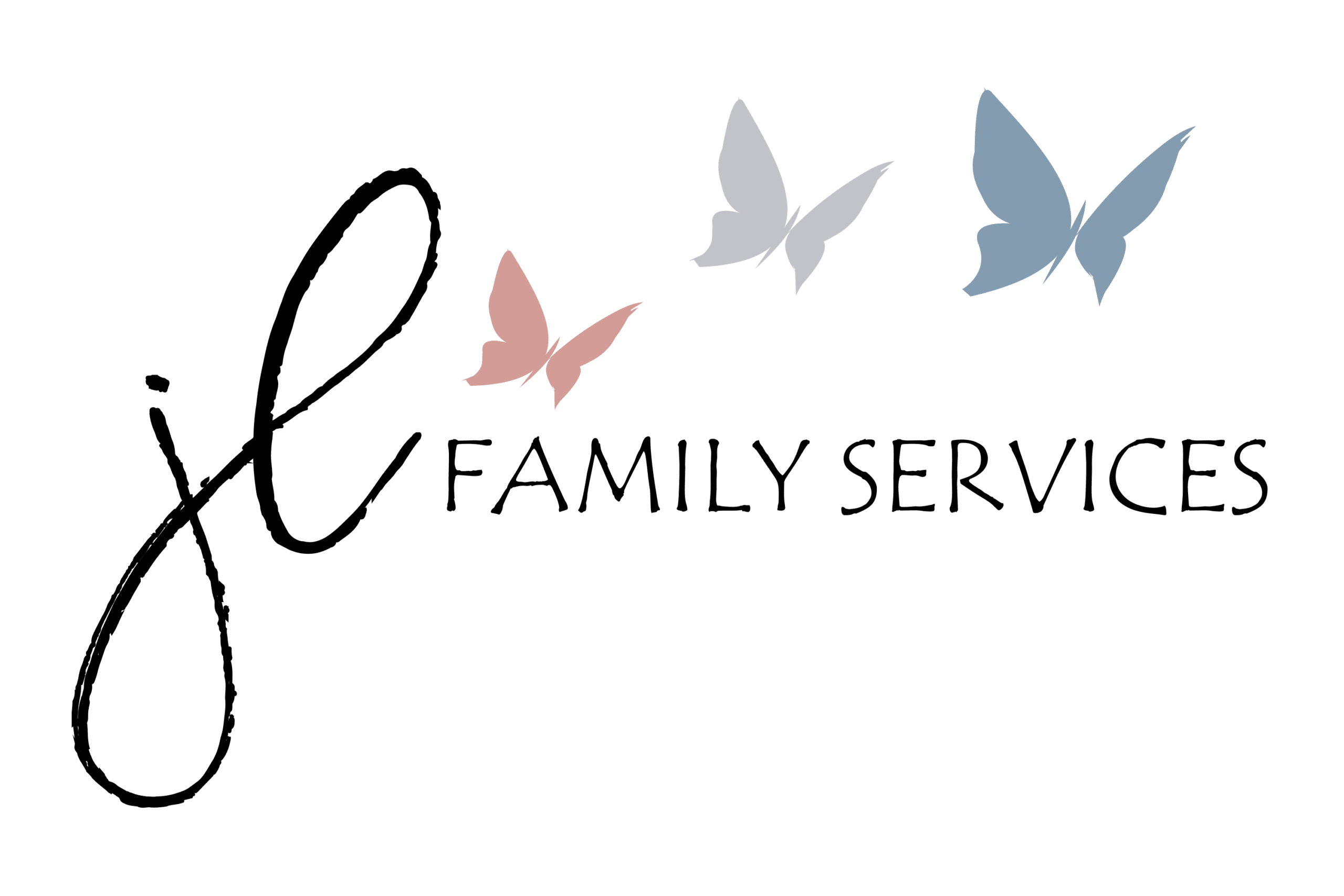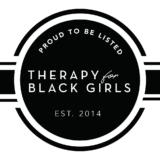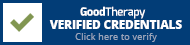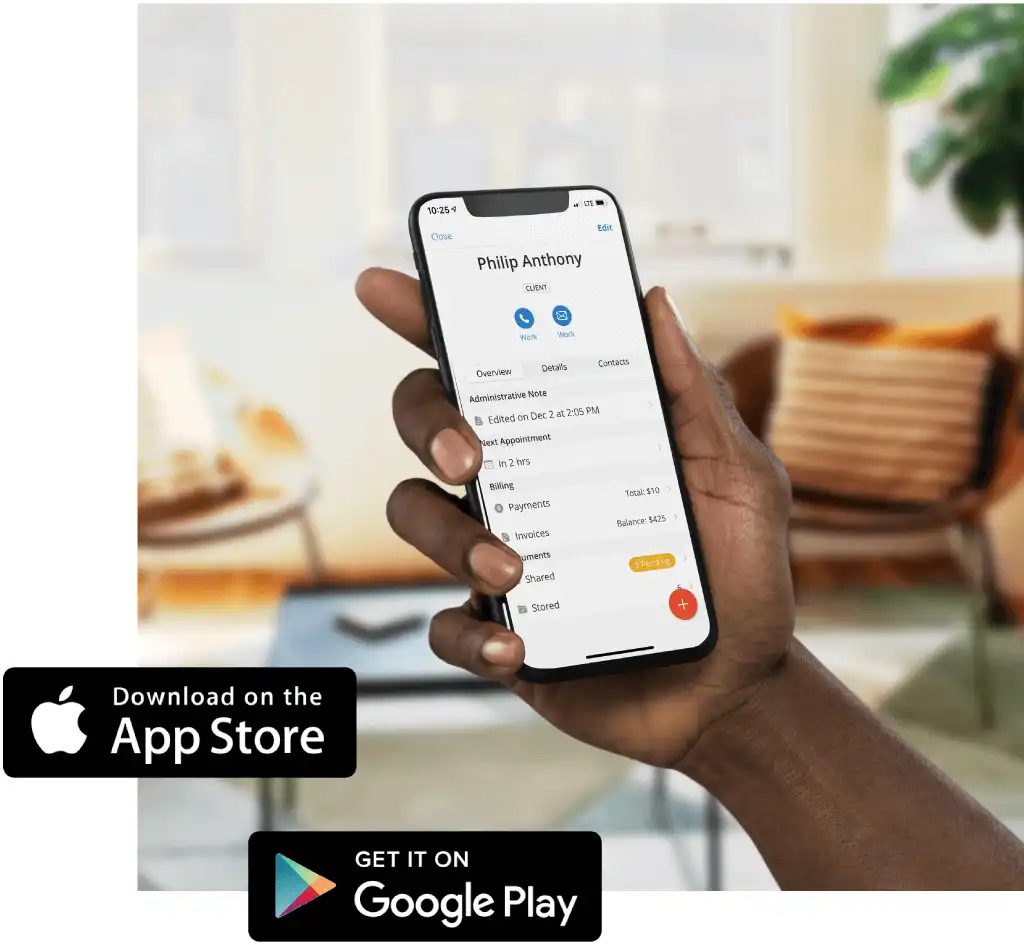
Minimum requirements for the app
The SimplePractice Client Portal app is available for iPhones with iOS 13.0 or later and Androids with version 7.0 or later. The app is not compatible with iPads at this time.
To download the app, search for “SimplePractice Client Portal” in the App Store or Google Play Store and tap Get or Install.
Note: You must have an active account on your clinician’s Client Portal to use the app.
To download the app, search for “SimplePractice Client Portal” in the App Store or Google Play Store and tap Get or Install.
Note: You must have an active account on your clinician’s Client Portal to use the app.
Features Available on App
With the SimplePractice Client Portal app, you can experience the key functionality of the Client Portal in the convenience of a mobile app. You can:
Manage and request appointments
Join Telehealth appointments directly from the app
View invoices
Note: You’ll need to access the Client Portal on a web browser to view statements and superbills.
Make payments
Complete pending documents
Note: Any pending paperwork will be listed under Documents. Select a document, then follow the prompts to complete and submit it. To view completed paperwork or upload files, tap View all. To learn more, see Signing and completing documents and forms.
Communicate with your clinician through secure messaging
Receive push notifications when your clinician sends you new messages, invoices, and documents
Manage multiple profiles from one place
Use your device’s built-in security features for convenient and secure login
Note: What you can see and do in the SimplePractice Client Portal app is determined by your clinician. If you have questions about what’s available to you, please contact them directly.
Signing in to the App
To sign in to the app:
Enter the email address associated with your Client Portal
Tap Send link
Select Go to email and choose the mail app you’d like to open
Check your inbox for an email with the subject line “Sign in to your Client Portal”
Tip: The subject line will include the date and time you requested the link. If you don’t see this email in your inbox, check your Spam, Bulk Mail, and/or Updates folders.
Tap Sign in
If you have multiple Client Portal profiles, select the one you’d like to view
To learn more, see Switching profiles