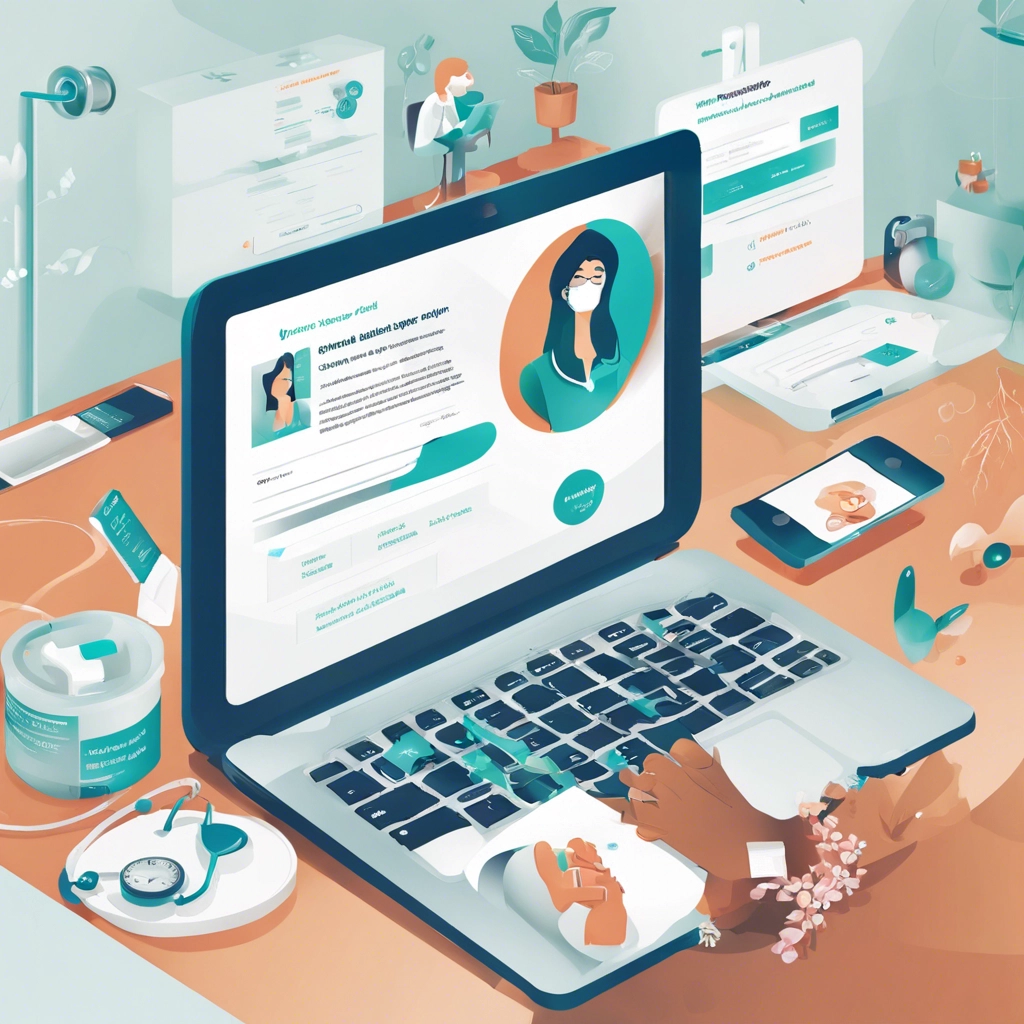
Your Client Portal
You can use the Client Portal to manage appointments, complete paperwork, make payments, and securely message your clinician.
Signing in to the Client Portal
When a clinician invites you to the Client Portal, you’ll receive a Welcome email containing a Client Portal sign-in link. Click Sign In to open the Client Portal in a new tab in your web browser.
Tip: Emails from your clinician will come from the no-reply address yourprovider@simplepractice.com. To make sure these emails are delivered to your inbox, add this sender to your email contacts. If you can’t find your Client Portal invitation email or are having difficulty logging in, see Troubleshooting Client Portal login issues.
You’ll receive an email containing a Client Portal sign-in link whenever your clinician sends you a new secure message, requests paperwork, or shares a new billing document. These one-time sign-in links expire after 24 hours. If a link has expired, you’ll be prompted to request a new sign-in link or Continue with Google.
Tip: Bookmark your clinician’s Client Portal so that you can easily access it again in the future.
Navigating the Client Portal
When viewing the Client Portal on a web browser, you’ll see 3 tabs:
Appointments, where you can:
Manage your upcoming appointments
Join a Telehealth appointment
Request new appointments
Documents, where you can:
Complete pending documents
Upload documents to share with your clinician
Billing & Payments, where you can:
View your billing documents and payment history
Pay your balance or individual invoices
Add your payment details
You can also send your clinician a secure message by clicking the chat bubble icon in the top right.
Important: Your Client Portal access is determined by your clinician, and you may not have all of these features in your account. If you have any questions about what’s available to you, please reach out to your clinician.
To learn more about manage your appointments, documents, and billing in the Client Portal, see:
Signing and completing documents and forms
Billing in the Client Portal