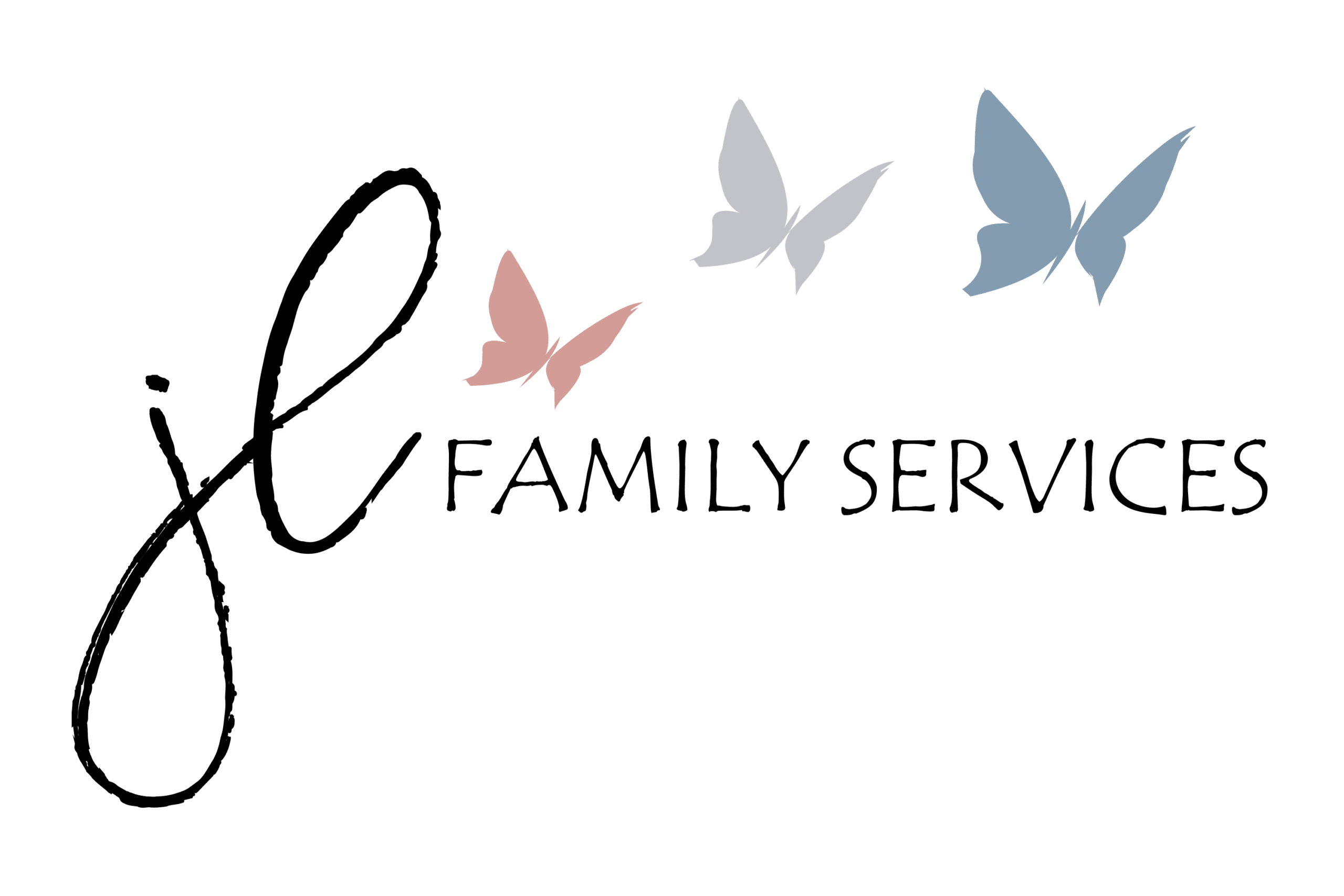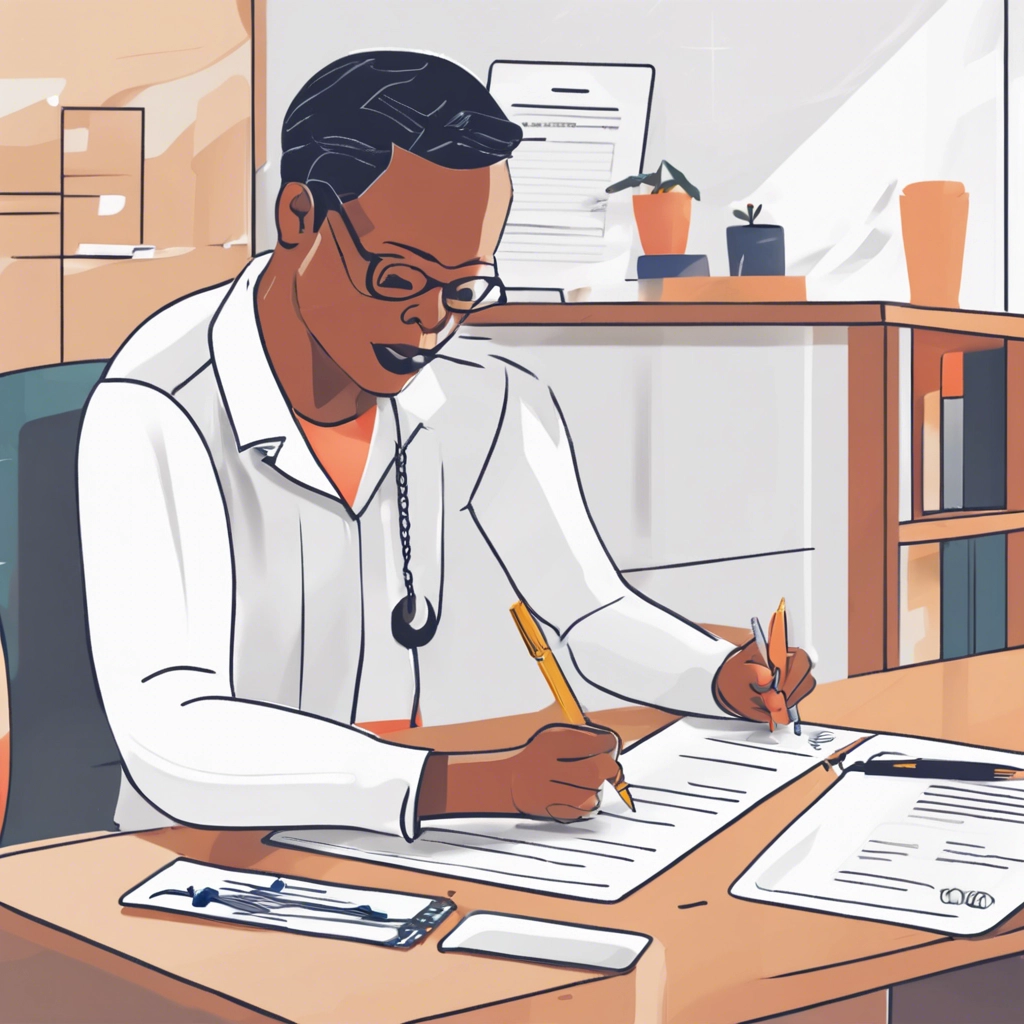
Completing Shared Documents
When you first sign in to the Client Portal, you’ll be greeted by a Welcome message from your clinician. Click Get Started to begin reviewing the documents shared by your clinician.
To electronically sign a consent document:
Scroll to the bottom of the page and click Sign here
Enter your name and relationship to the client
Click Save Changes
Click Submit & Continue to complete the document and move on to the next form
In addition to electronically signing consent documents, you may be asked to complete a questionnaire, submit a Credit card information form, or provide your demographic and contact information. Once you complete a form, you can click Review & Continue, then click Submit & Continue to submit it.
Note: If you’re having difficulty submitting a completed form, try these troubleshooting steps:
Clear your browser cache
Use a different browser or device to access the Client Portal (for example, use Google Chrome instead of Safari or a computer instead of your mobile device)
Make sure your browser and operating system are up-to-date
You’ll see anything that still Needs to be completed on the Documents tab of your Client Portal, along with a list of your Completed paperwork.
Note: If your clinician has shared any progress notes, assessments, or treatment plans, you can view and download them from the Documents tab at any time, along with your completed consent documents. To view a previously completed contact info form or other type of questionnaire, you’ll need to reach out to your clinician.
Uploading Files
To upload files that have been requested by your clinician:
Scroll to the bottom of the Documents tab
Drag and drop the file(s) you’d like to share to the My Uploads box or click Upload Files
You can upload the following file types, as long as the individual file size is 10MB or less:
PDF
JPG
PNG
MP3
M4A
DOC or DOCX
CSV files