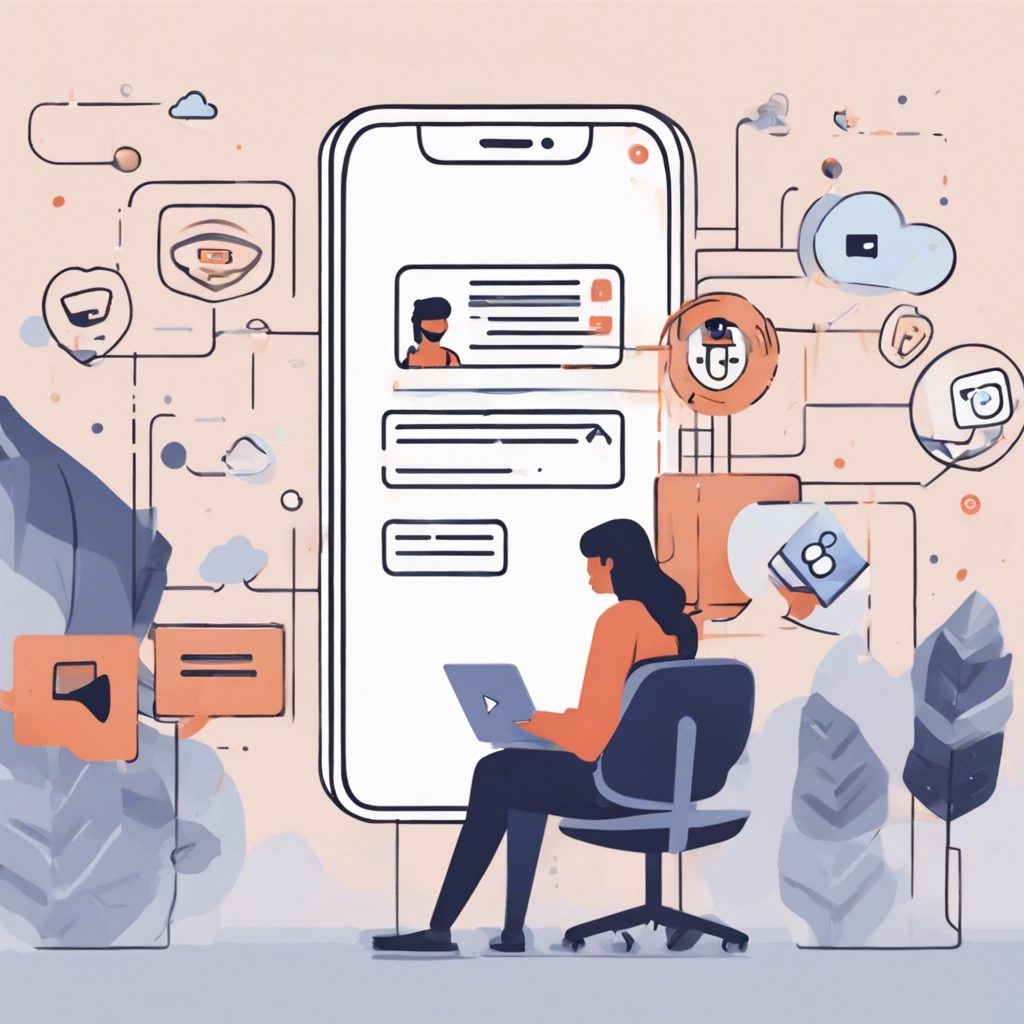
Sending a Secure Message
To send a secure message:
Log in to your Client Portal
Click the chat bubble icon in the top right
Note: You won’t see the chat bubble icon if secure messaging is turned off for the practice.
Enter your message in the text box
Press Enter or Return to send your message
Your clinician will be notified of your message
Receiving Secure Messages
When you receive a new message, you’ll be notified by email. Clicking Sign In will log you in to your Client Portal to view the message.
Note: If you’re using the SimplePractice Client Portal mobile app, you can turn on push notifications for new messages.
In the Client Portal, a red dot on the chat bubble icon will indicate that you have unread messages. You can:
Click the red dot to view your unread message
To reply, enter your message in the text box, then press Enter or Return
Your clinician will be notified of your response