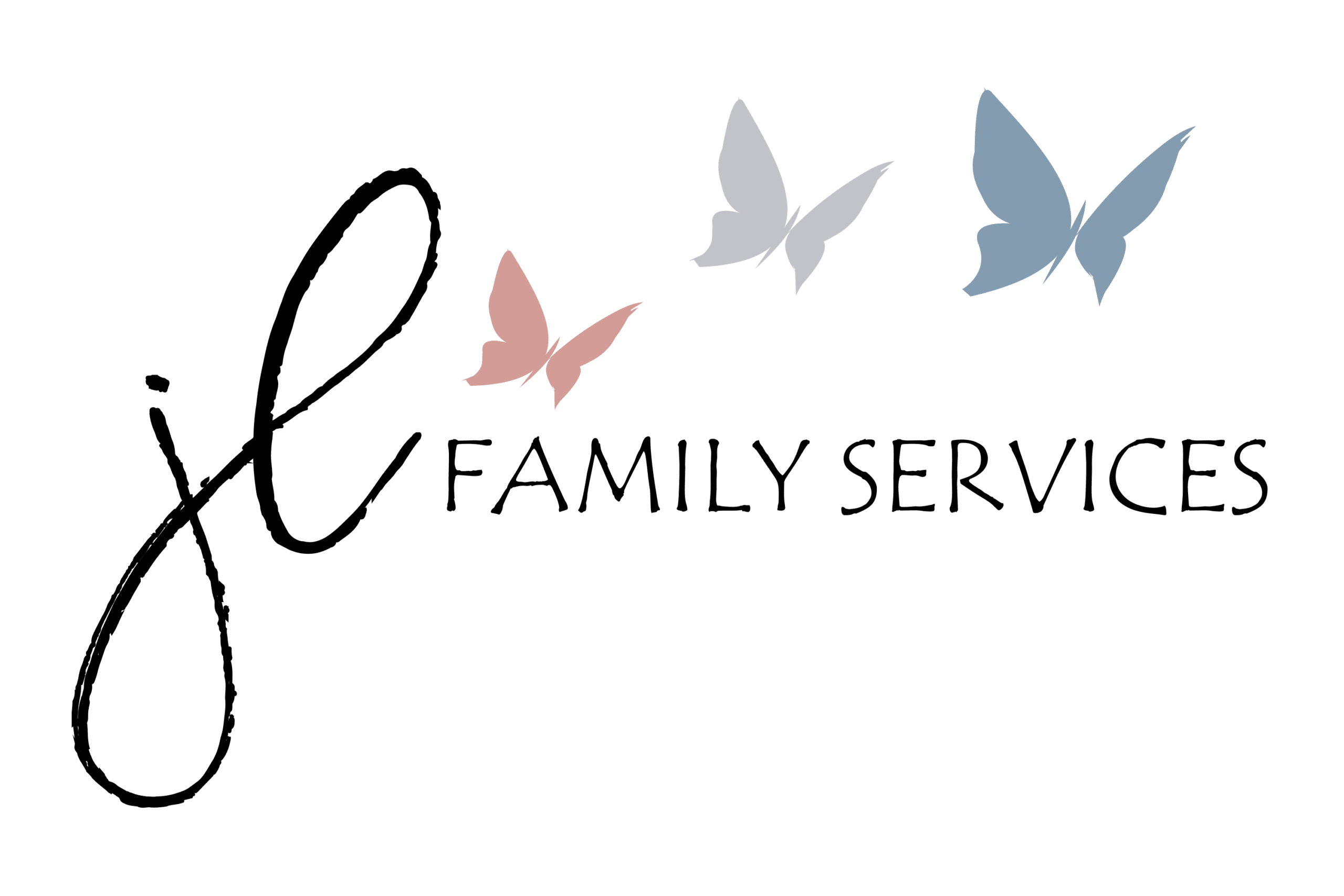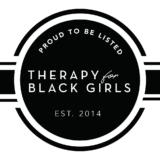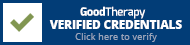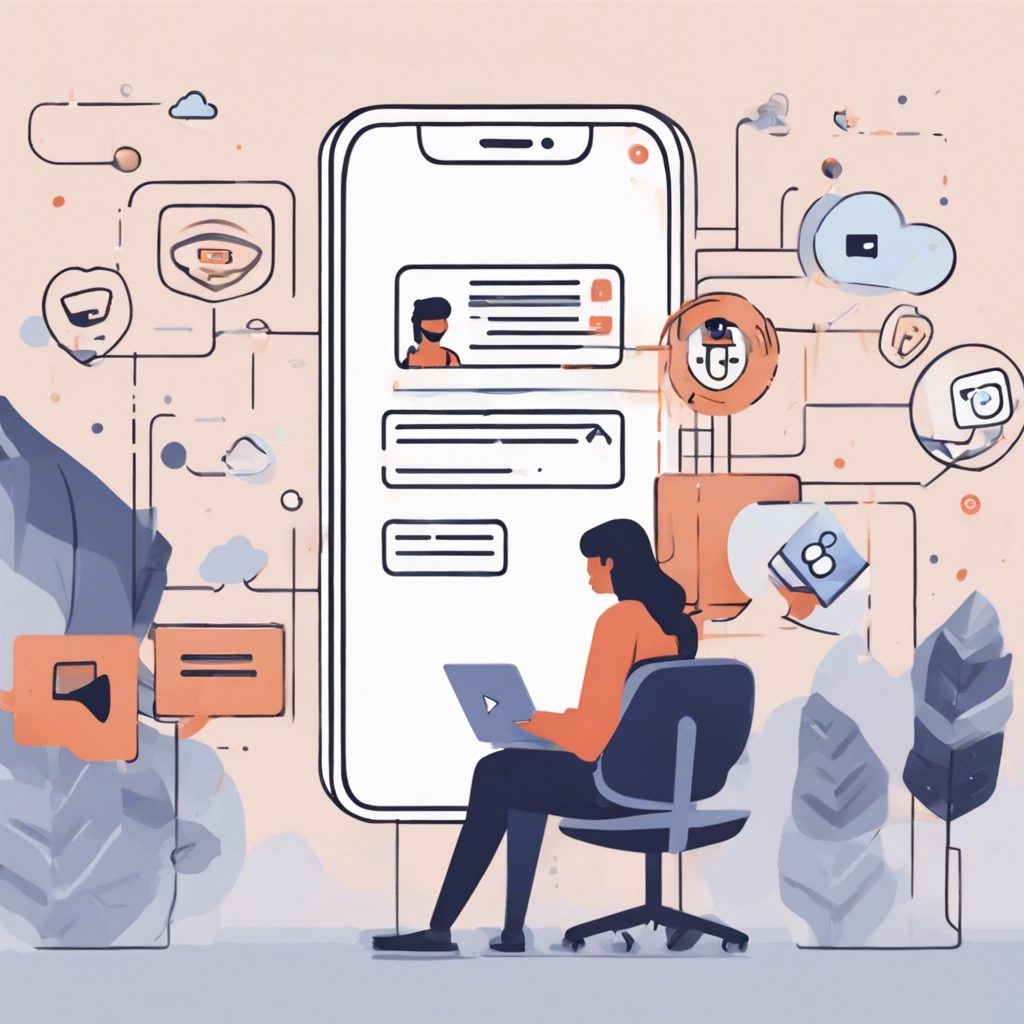
Clear your Browser Cache
A web browser’s cache stores small amounts of information from websites you visit to speed up your loading times. This can occasionally cause loading or formatting issues if the cached data conflicts with updates that are made to the website. To resolve these issues, we recommend clearing your cache regularly.
Tip: After clearing your cache, please close and reopen your browser.
Below, you’ll find instructions for clearing your cache in our supported web browsers:
To clear your cache in Safari:
Select Safari > Preferences
Click the Advanced tab
Check the box for Show Develop menu in menu bar
Navigate to Safari > Develop
Select Empty Caches