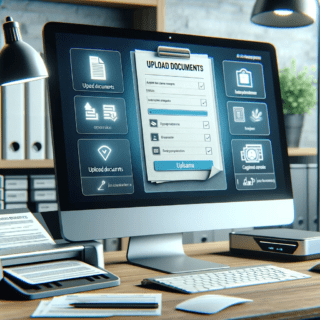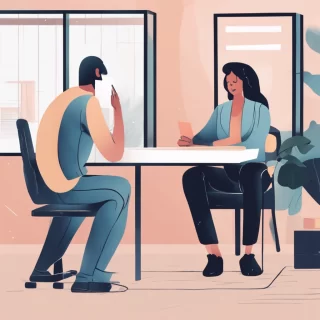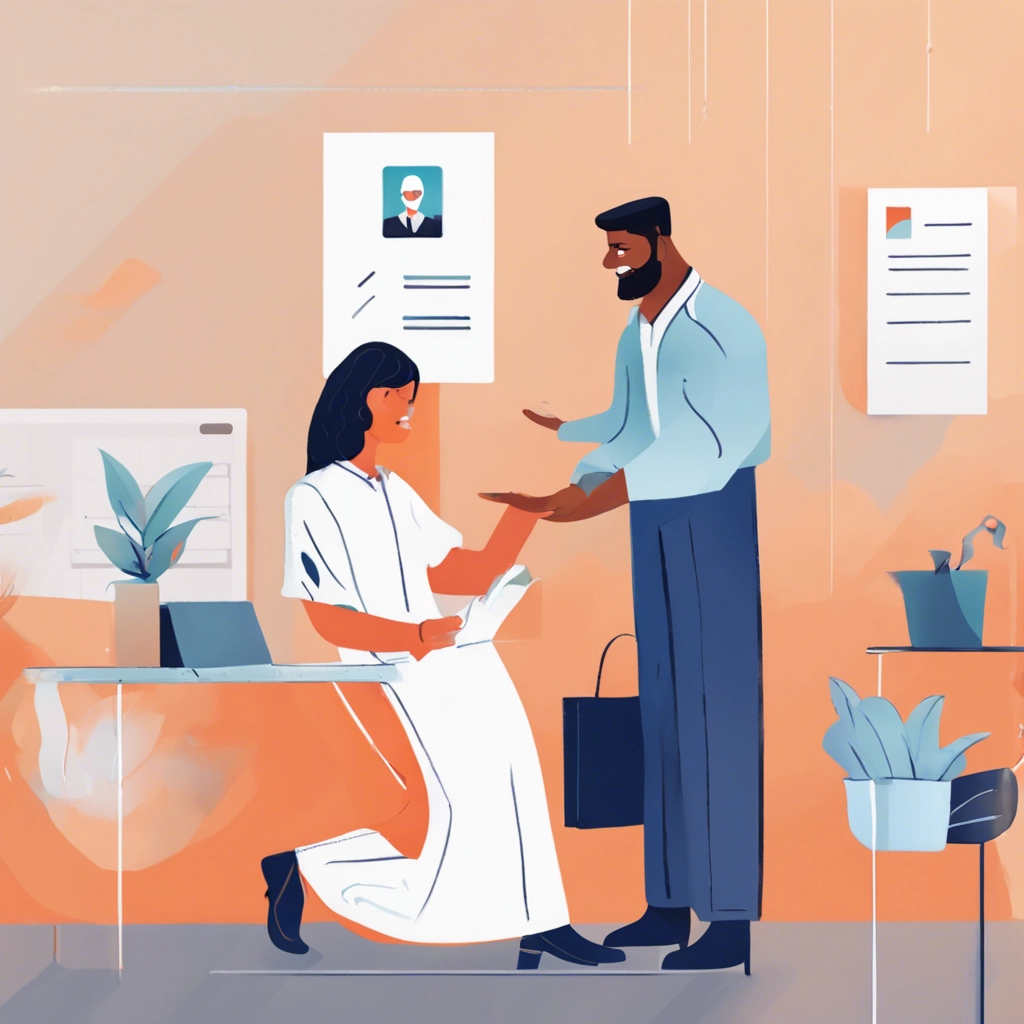
Types of appointment reminders
Your clinician may offer email, text, and/or voice appointment reminders. These reminders will be sent 24 hours before your appointment start time and will include your appointment start time in the practice’s timezone.
Important: Email, text, and voice reminders are automated, and replies won’t be received by your clinician. If you need to contact your clinician, please reach out to them directly by email, phone, or secure message.
Email reminders
Email appointment reminders will look similar to this:
Note: Email appointment reminders are sent from a no-reply email address, yourprovider@simplepractice.com. We recommend adding this sender to your email contacts to ensure that email reminders are delivered to your inbox.
Text and voice reminders
Your clinician can also enroll you in text or voice reminders. Text reminders will look similar to this:
If you’re enrolled in voice reminders, you’ll receive a phone call with a voice message that contains your appointment details.
If you’d only like to receive certain types of appointment reminders, please let your clinician know.
Confirming and canceling appointments via text reminders
You may have the option to confirm or cancel appointments from your text reminders. If your clinician has this option enabled, you’ll see a confirmation/cancellation link in your reminder.
To confirm an appointment:
Tap the link to open your appointment details
Select Yes, I’ll Be There
To cancel an appointment:
Tap the link to open your appointment details
Select Cancel Appointment
Enter your Reason for canceling
Note: This field is required
Tap Yes, Cancel to notify your clinician of your appointment cancellation